Automate Binary Builds with Jenkins + CodePipeline
Prerequisites
- Complete the Hello, Candle! on AWS tutorial to setup your EC2 Instance, S3 Bucket and Candle-EC2 IAM User.
- A Github Account
- An AWS Account
Add Permissions to Candle-EC2 IAM Role
- From AWS IAM Console >> Users >> Candle-EC2 >> Add permissions >> Attach existing policies directly
- Add
AWSCodePipelineCustomActionAccesspolicy >> Save changes
Integrate Jenkins with CodePipeline
Add Security Group to EC2
- From EC2 landing page >> Network & Security >> Security Groups
- Create Security Group >> Name: "WebConnectEC2" >> Description: "Allow SSH and HTTP traffic to EC2"
- Add the following inbound rules. NB: Source = "Anywhere" is not recommended for production environments.
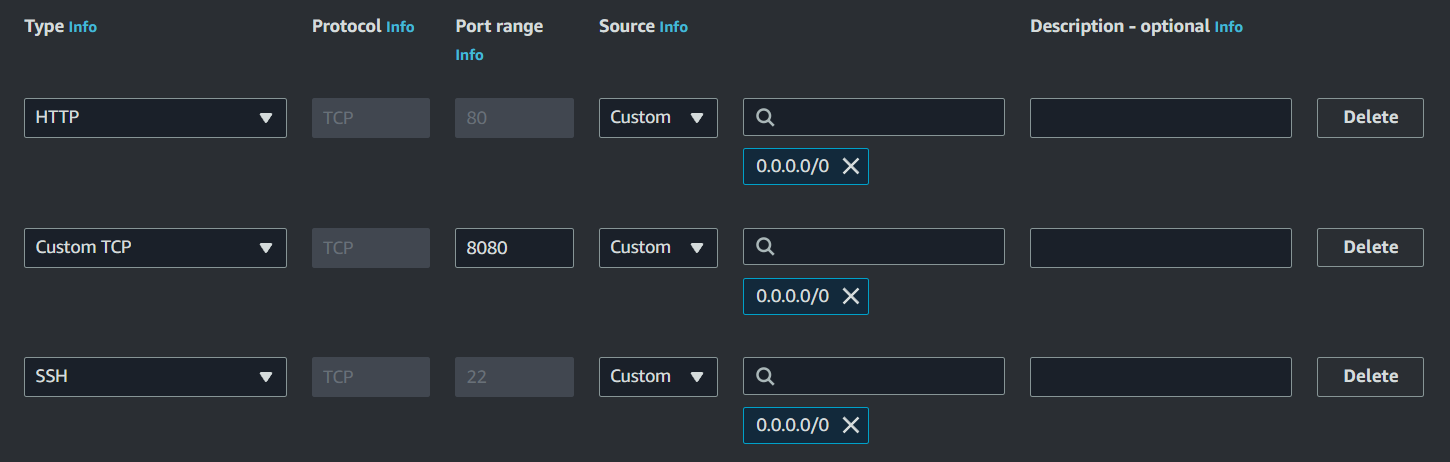
- Click EC2 instance >> Actions >> Networking >> Change Security Groups >> Select "WebConnectEC2" >> Save
Install Jenkins on EC2
# Get Jenkins files
curl -fsSL https://pkg.jenkins.io/debian-stable/jenkins.io-2023.key | sudo tee \
/usr/share/keyrings/jenkins-keyring.asc > /dev/null
echo deb [signed-by=/usr/share/keyrings/jenkins-keyring.asc] \
https://pkg.jenkins.io/debian-stable binary/ | sudo tee \
/etc/apt/sources.list.d/jenkins.list > /dev/null
# Install Jenkins
sudo apt-get update \
&&
sudo apt-get install jenkins
# Check install
jenkins --version
# Allow Jenkins service to start at boot
sudo systemctl enable jenkins
# Launch Jenkins
sudo systemctl start jenkins
Create Jenkins Admin/Login to Jenkins
- Click EC2 instance >> Details >> Copy EC2 Public IPv4 DNS
- From browser navigate to http://<EC2_public_ipv4_address>:8080/
- From EC2 SSH terminal >>
sudo cat /var/lib/jenkins/secrets/initialAdminPassword>> Copy password - Paste password into Jenkins >> Continue >> Install suggested plugins
- Create admin user (suggested username: admin) >> Save and Continue
- Instance Configuration >> Not Now
Gotchas
To clean install Jenkins
sudo apt-get remove --purge jenkins
rm -rf /var/lib/jenkins
Create Jenkins Build Project
- From Jenkins dashboard >> New Item >> Enter item name: "CandlePipeline" >> Select "Freestyle project" >> OK
- General >> Check "Execute concurrent builds if necessary"
- Source Code Management >> Check AWS CodePipeline
- From AWS IAM >> Users >> Candle-EC2 >> create second access key "Jenkins" >> Add to Jenkins Build AWS Config
- Category >> Build
- Provider: Jenkins
- Build Triggers >> Check "Poll SCM" >> Schedule: * * * * *
- Build Steps >> Add build step >> Execute shell >> Add command:
ls
export PATH=/usr/local/cuda-11.8/bin:$PATH
export PATH=/home/ubuntu/.cargo/bin:$PATH
. "/home/ubuntu/.cargo/env"
rustc --version
cargo --version
nvcc --version
whereis cudnn.h
nvidia-smi
cargo build --example quantized --features cuda,cudnn --release
cargo build --example falcon --features cuda,cudnn --release
- Post-build Actions >> Add post-build action >> AWS CodePipeline Publisher
- Output location >> Add >> Artifact Location: /target/release/examples >> Artifact Name: BuildArtifact
Create CodePipeline Project
- AWS CodePipeline Console >> Create pipeline >> Pipeline name: "CandlePipeline" >> Check "New service role"
- Advanced Settings >> Custom location >> Bucket: "my-candle-binaries" >> Default AWS Managed Key >> Next
- Source provider >> Github (Version 2) >> Follow instructions to create Github Connection
- Uncheck "Start the pipeline on source code change"
- Repository name: huggingface/candle >> Branch Name: main >> Output artifact format:CodePipeline Default >> Next
- Build Provider >> Add Jenkins
- Provider Name: Jenkins NB: Must match Jenkins Build Project!
- Server URL: http://<EC2_public_ipv4_address>:8080/
- Project Name: CandlePipeline NB: Must match Jenkins Build Project! >> Next
- Skip deploy stage >> Skip
- Review >> Create pipeline
- The first build will run automatically. Subsequent builds can be triggered using "Release change" button.
Download Binaries
- AWS S3 Console >> my-candle-binaries >> CandlePipeline/ >> BuildArtif/
- Order by "Last modified" >> Download latest zip
⚠️ IMPORTANT: Terminate any AWS resources to prevent unexpected charges.